CapCut User Manual
CapCut
CapCut is a fun app that lets you edit videos! You can add cool effects, stickers, music, and even text to make your videos look awesome. It’s like having your own mini movie studio on your phone. You can cut parts of the video, make it faster or slower, and even add filters to make it look super cool. Once you’re done, you can share it with your friends or post it online. It’s easy to use, and you can be as creative as you want!
This page will guide you through the basics of CapCut!
Table Of Contents
Download and Install
- go to the apple app store
- search for CapCut
- Download and install the app!
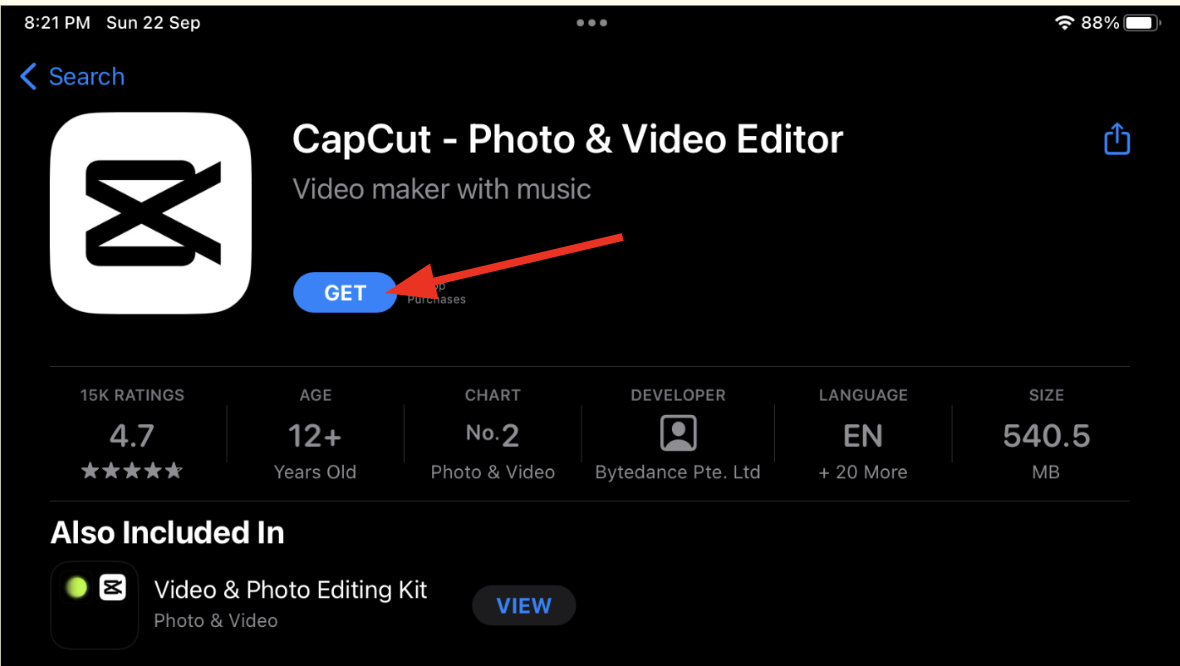
Create New Project
- Open CapCut
- Click “+ New Project”
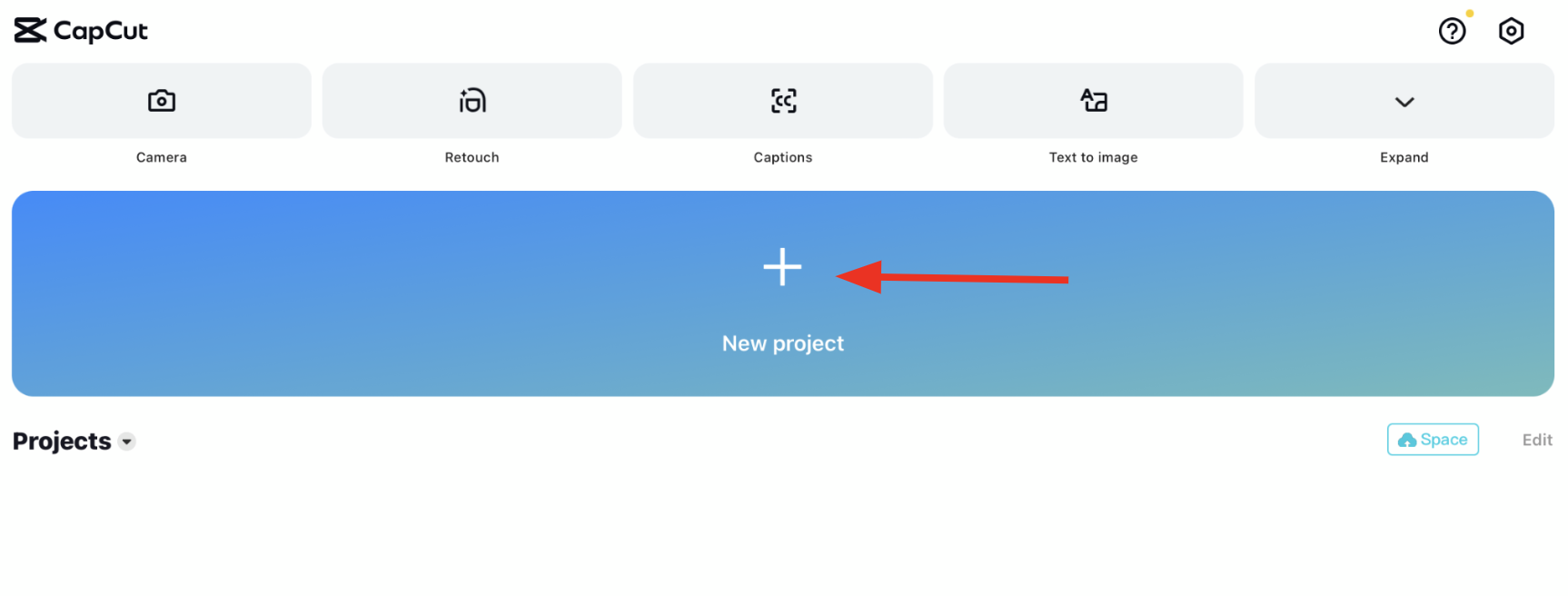
- Click on allow access to all photos

Import Photos And Videos
- Select photos and videos
- Click on “Add”
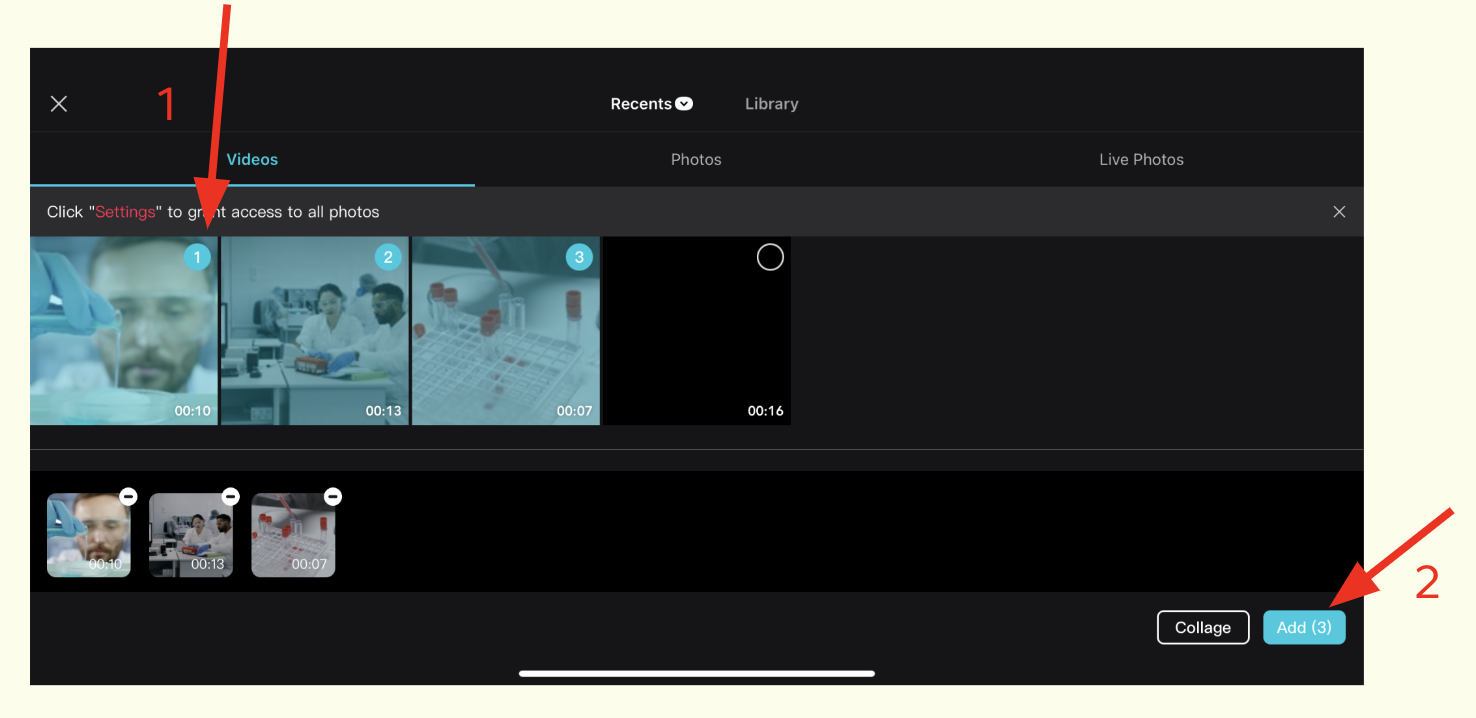
Edit Video
CapCut has many editing tools ! Most frequently used tools are
- Play and pause
- Arranging clips
- Audio (Sound / Music)
- Text (Words)
- and many more !
💡 Tip: Avoid using Pro effects! You won’t be able to save your video
Play/Pause Video
Press the play button to play/pause your video
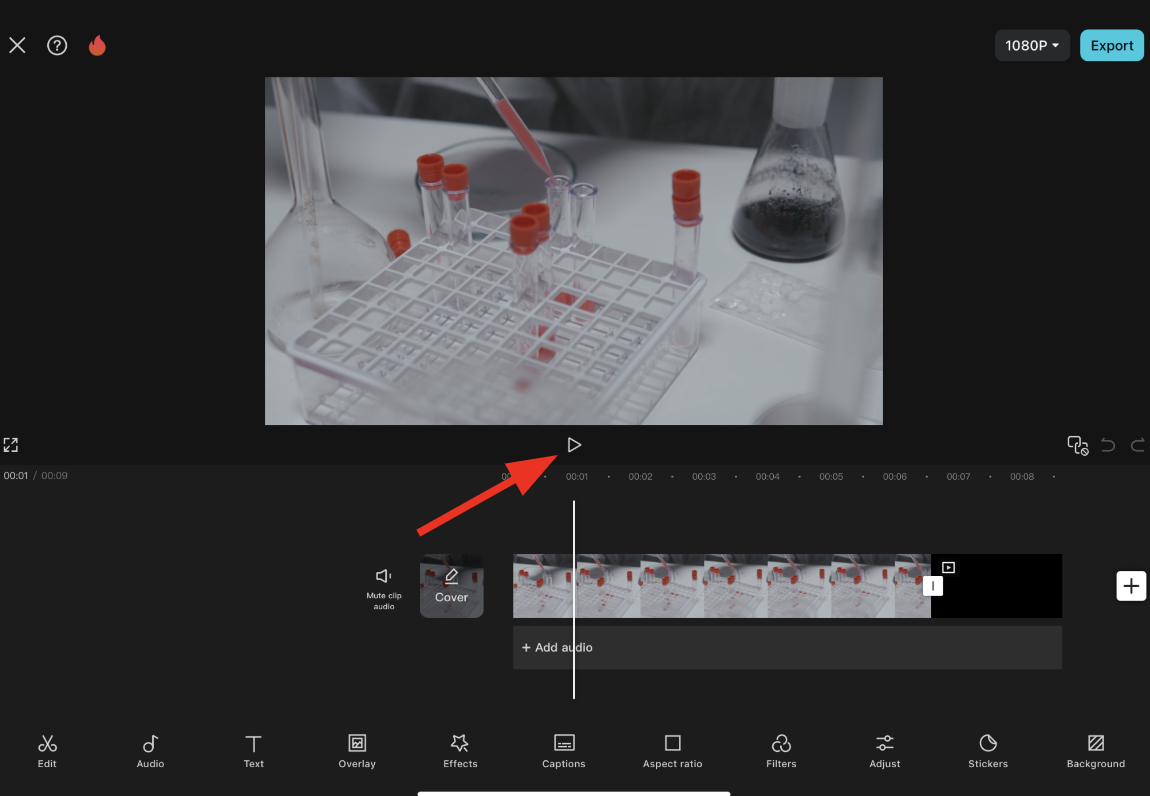
Arranging Clips
- Hold your clip
- Drag it to the desired position
- Release
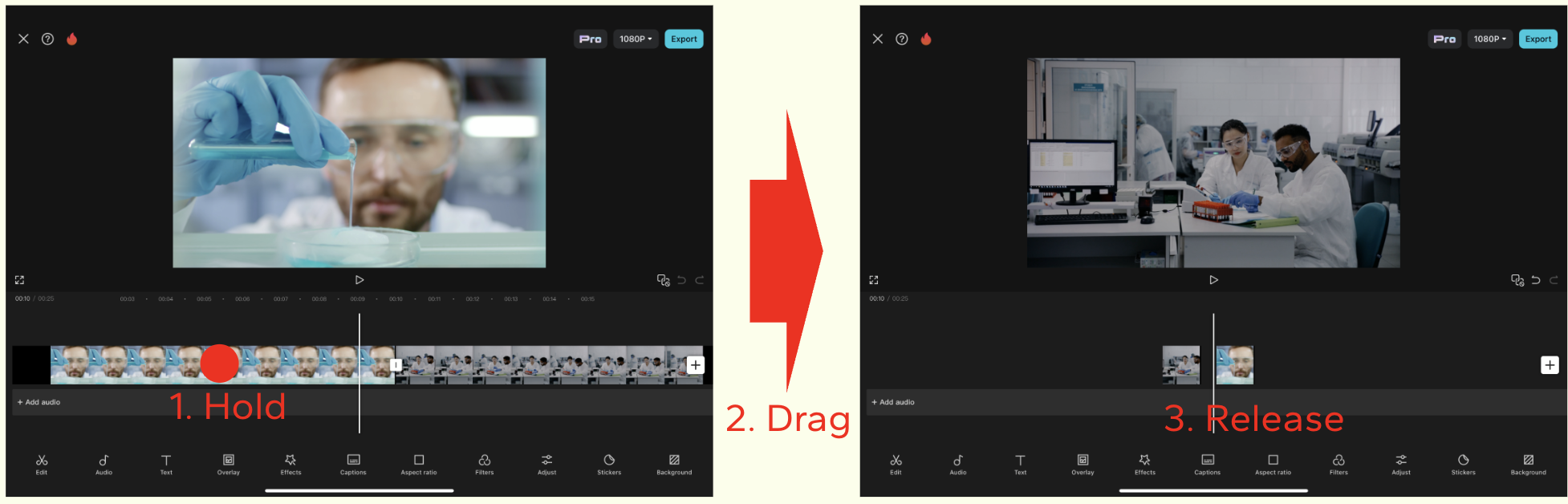
Add Music
- Choose the Audio Button
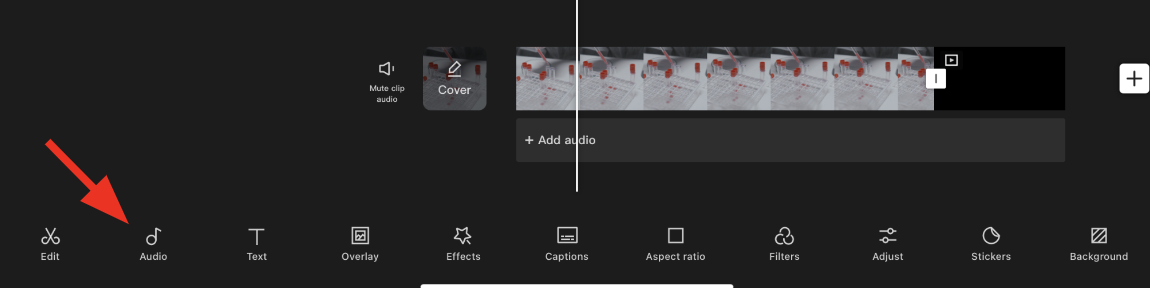
- Click on sounds
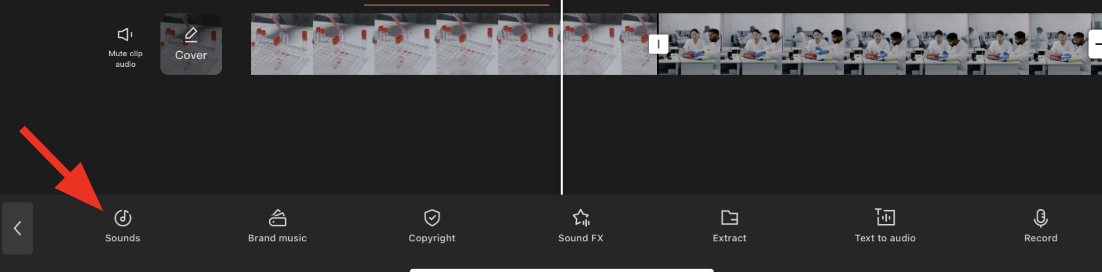
- Choose your favourite song
- Click on the + icon

Add Text
- Choose the Text Icon
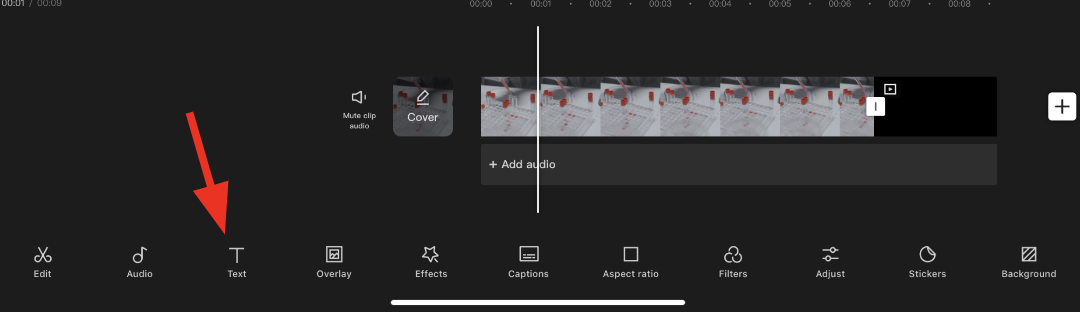
- Click the Add Text button
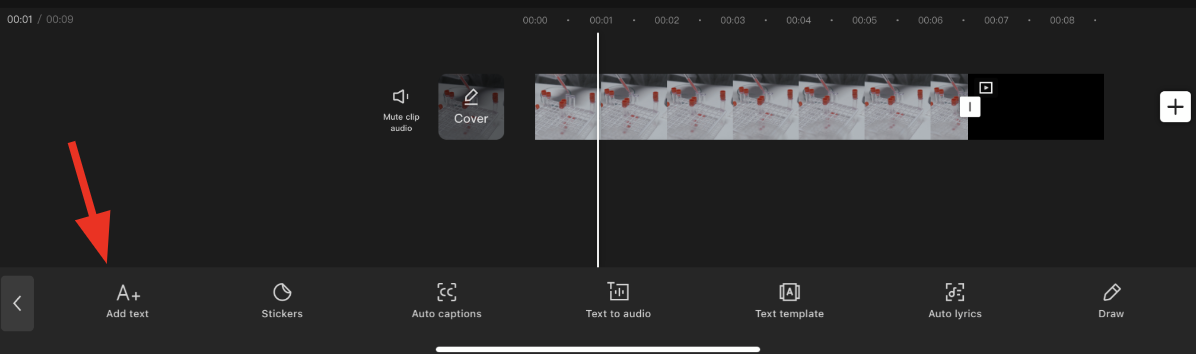
- Type words
- Choose your favourite style!
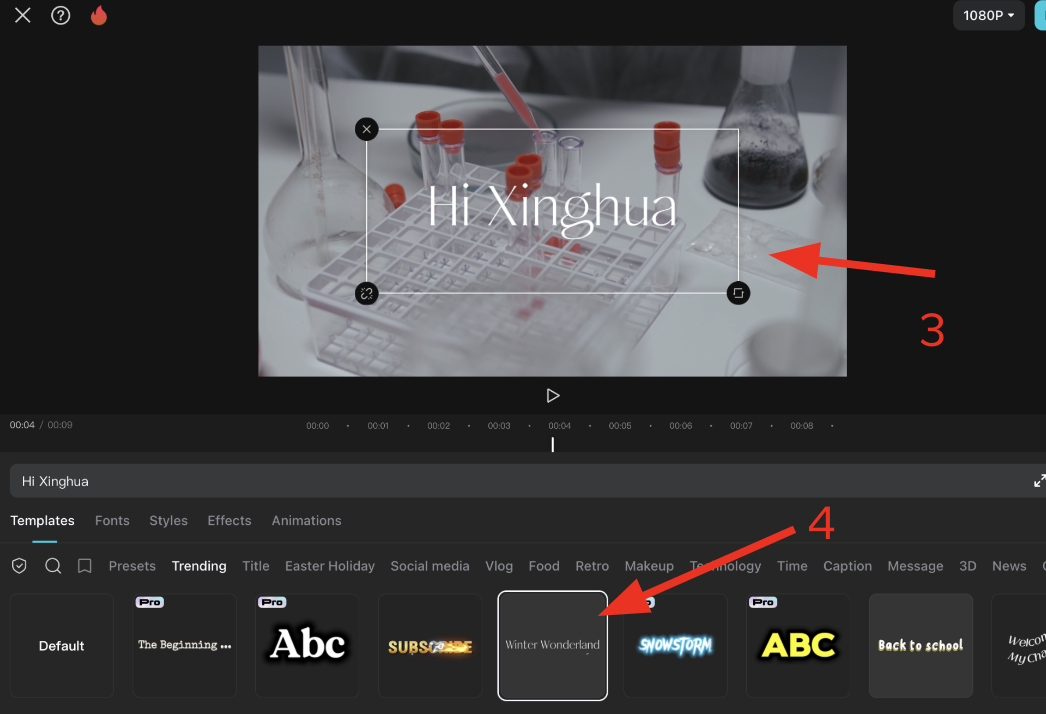
Save and Export
- Click on the export button
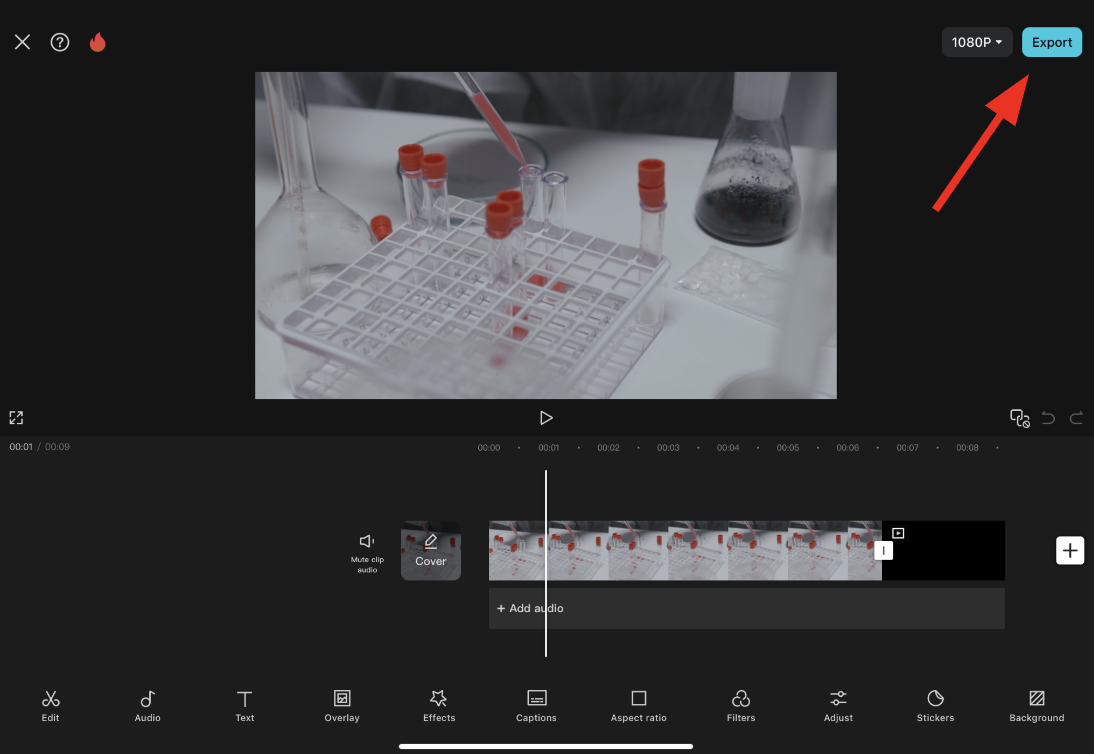
- Wait for 100% to appear.
- Go to the photos app to view your video!